In FAM Preferences > Divisions tab, you can set different display preferences for different divisions.
Select Division
Student Tab
- First choose which tabs you will display, and check the boxes for each one.
- Then choose the Default Tab from the drop down list. This is the tab that will be first displayed when you select a student. At the beginning of the school year, you may want to set the default tab to Schedules (since that is what most users will be looking for). Later you may want to change the default tab to Attendance, and when you post grades, you may want to set it to Grades or PDF Grade Reports.
Terms
The current term on the FAM website is set manually in Divisions.
- To select a Term, click on the Term Label (blue).
- The Label Override row is used to control the Term label that is displayed on the FAM website. Enter in a 2-character label to re-label the default term (in this example the default terms are F, W, S).
Note that if you have more than one Division, you must set the Term for each division separately.
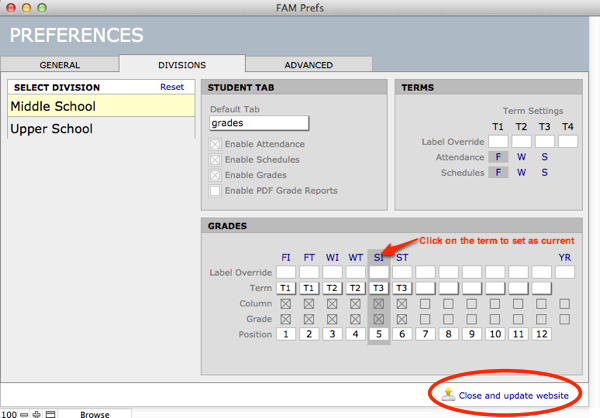
Grades
This is where you control the Grades and/or PDF Grade Reports publishing and display settings.
- Each column in grades represents a Marking Period in KEYSTONE or SANDBOX. To select a marking period, click on the Marking Period Label (blue). A marking period can be selected only if the Column box is selected for that marking period.
- The Label Override row is used to control the Marking Period label that is displayed on the FAM website. Enter in a 2-character label to re-label the default marking period (in this example the default terms are FI, FT, WI, WT, etc.).
- The Term row corresponds to the term for the marking period (set in KEYSTONE Setup or SANDBOX Preferences). This only needs to be changed if the marking period terms were changed in KEYSTONE or SANDBOX.
- The Column row controls if this marking period will be displayed on the FAM website. Only 7 marking periods can be displayed on the FAM website at a time. If you have more than 7 marking periods, we recommend that you uncheck earlier interim marking periods as you need to enable the later marking periods.
- The Grade row controls if the grade information for the marking period will be displayed. If the Column box is checked, the Grade box is unchecked, and the Grades/PDF Grade Reports are published, the Marking Period column will display on the FAM website, but the Grades/PDF’s will not be displayed. Normally, you will check both the Column and Grade boxes for an active marking period.
- The Position row controls the order in which the marking periods are displayed on the website. Normally this is only changed if your marking periods are not listed in chronological order in KEYSTONE Setup, but you need to list them in chronological order on the FAM website.
Close the window by clicking the button Close and update website.

