Within FAM preferences, you control the functionality and display that families will see within their FAM login.
GENERAL Tab
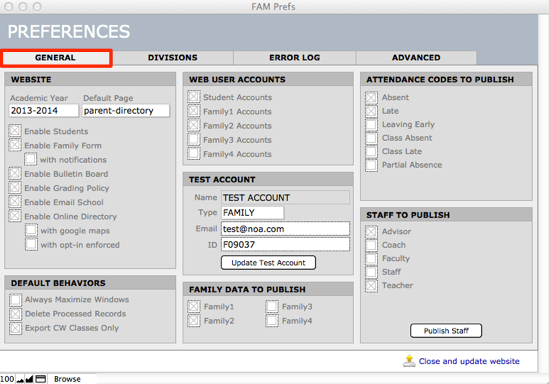
On the FAM Preferences > General tab, you control the following aspects of display on the family web site:
Setting the Academic Year
This setting controls the academic year for which to display grades/comments, pdf grade reports, graphical schedules, and attendance. This is a manual setting that will be changed at the beginning of a new academic year.
Setting the Default Landing Page families will see when they log in
Families can navigate to all the different pages within their FAM account, but you can set the landing page they will see at the outset.
Setting tabs and functionality for FAM web site
On the General tab > Website section, you determine which pages to display to families: Family form, Bulletin Board, Grading Policy, Email School, Online Directory.
You can specify some functionality for the directory here, including:
- Enable google maps so that when one clicks on an address in the directory, a map will pop up.
- With opt-in enforced means that if a family elects to NOT be displayed in the directory, they will not be able to see the directory at all.
Specifying which Family data to publish
- This determines what data will be published in the Directory.
- You may grant accounts (Web User Accounts area) to Family 3 (perhaps grandparents) and Family 4 (perhaps host family), so they can view a student’s grades and attendance, but you may choose to not publish Family 3 in the Directory (Family Data to Publish).
Specifying which Attendance codes to publish
- This determines what kinds of attendance incidents will be viewed by the family.
Specifying which Staff data to publish
- This determines what data to publish in the Staff tab of the Directory.
