The process of setting up an opt-in only Directory is the same in both SANDBOX and KEYSTONE. The examples in this article show the process in KEYSTONE.
- In Students file, Show All Records.
- From the Scripts menu, select Show All Related Families.
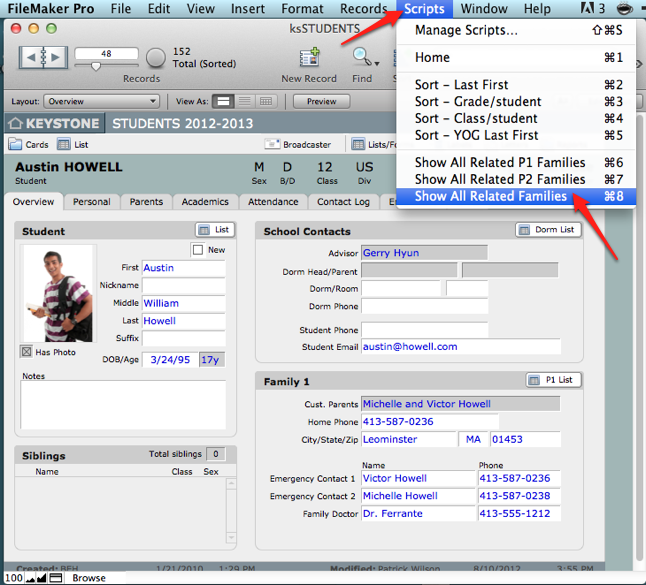
- Starting with the resulting Found Set of families related to current students, on the Overview tab, within the Contact area, click the checkbox Completely Remove Family From Directory.
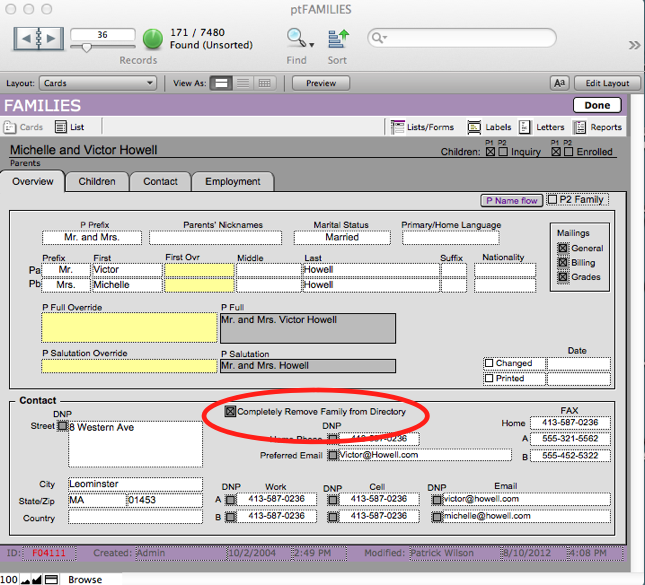
- Go to FMP Records menu > Replace Field Contents.
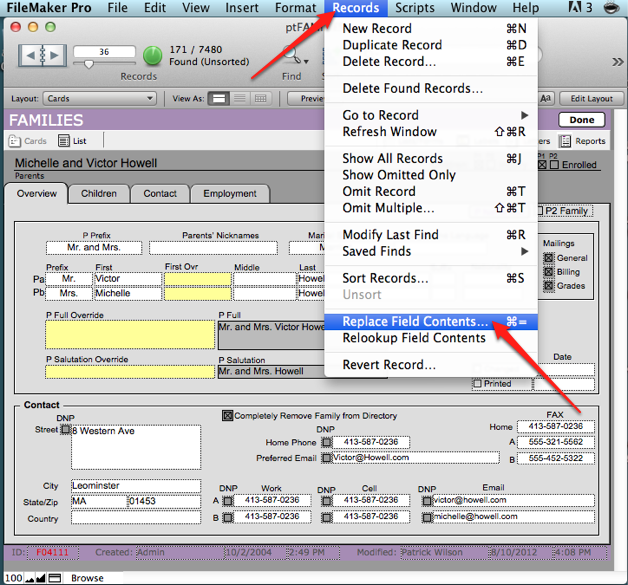
- A dialog box will pop up asking you to confirm that you want to make this change to all records in your Found Set.
- Click Replace.
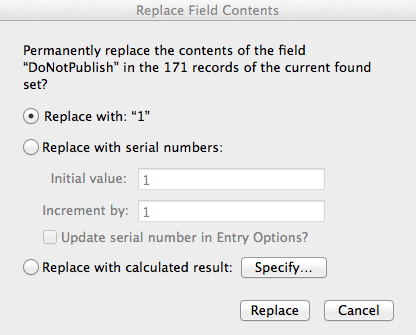
- Open the FAM console, and republish the Families information for all the students. For each family that is marked as “Completely remove family from the directory” in Families, this will remove their data from the directory. The directory on the FAM website will now be empty.
- Now each family will be able to activate their own listing within the Household Information Form, by UN-checking the checkbox at the top of their form.
- This change will be submitted to the school, and the school will process changes and publish to the web. The Directory will fill up as families submit their changes.
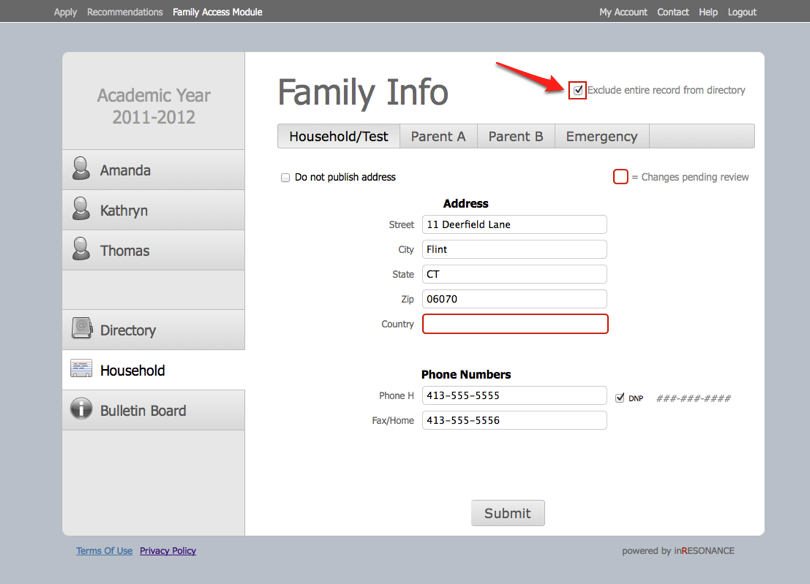
For information about publishing data in FAM, see the article Retrieving, Processing and Publishing Family Data.
